Configure Event Generation
Event Generation allows you to create custom rules that CloudVision will check against streaming data. A match between the two generates an event. Rules can be created for any event type and are checked in the sequence that you order them. If you don't create custom rules for the generation of a particular event type, CloudVision will generate the event according to the default rule or rules.
Manage the type and volume of events generated by CloudVision by editing, reordering, and deleting event generation rules and by disabling events.
Configure Rules for Event Generation
An event is generated only when streaming data relevant to the event type matches your rule conditions and the Generate an Event checkbox is enabled.
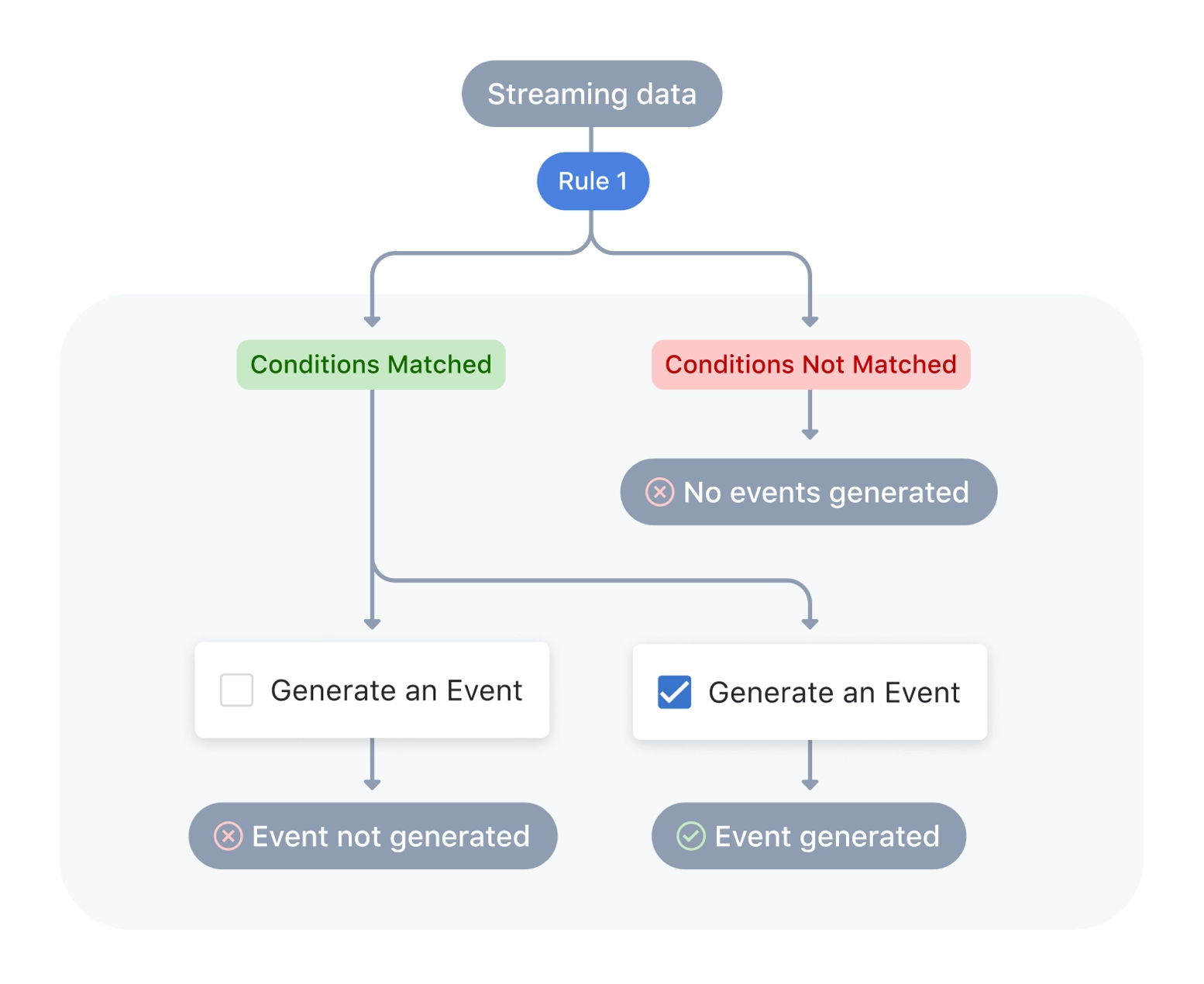
Depending on the event type you choose, you will have one or more rule conditions to configure.
- Select an event type from the sidebar in Generation Configuration. Your selection will determine which rule conditions you'll need to configure
- Click Add Rule
- Configure any rule conditions that apply to the event type that you have selected, including:
- Active Devices and Interfaces: Leave the Active Devices and Interfaces fields blank to generate an event when the event type is triggered on any network device or interface. Select devices and interfaces using tag queries to generate an event only when it is triggered on specific devices or interfaces.
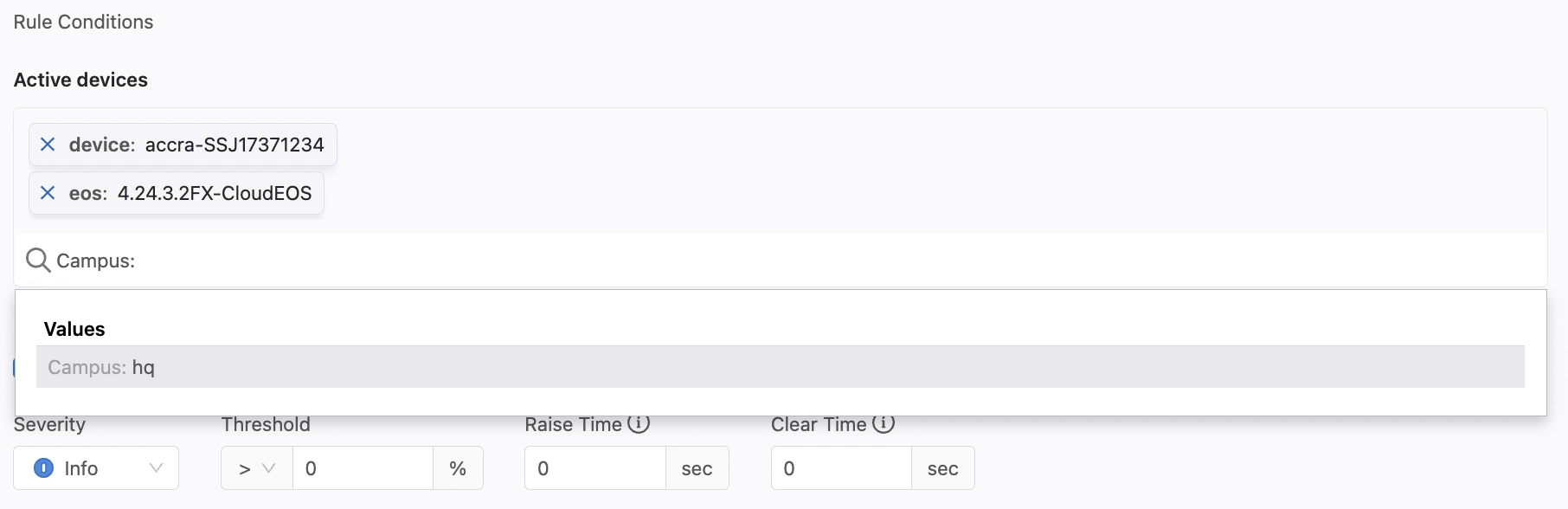 View full-size image
View full-size image - Severity: Select the level of severity that the event type should reach in order for an event to be raised
CloudVision assesses severity according to the relative risk that an event poses to network performance.
- Threshold: Several event types require you to set a threshold that must be breached in order to raise an event
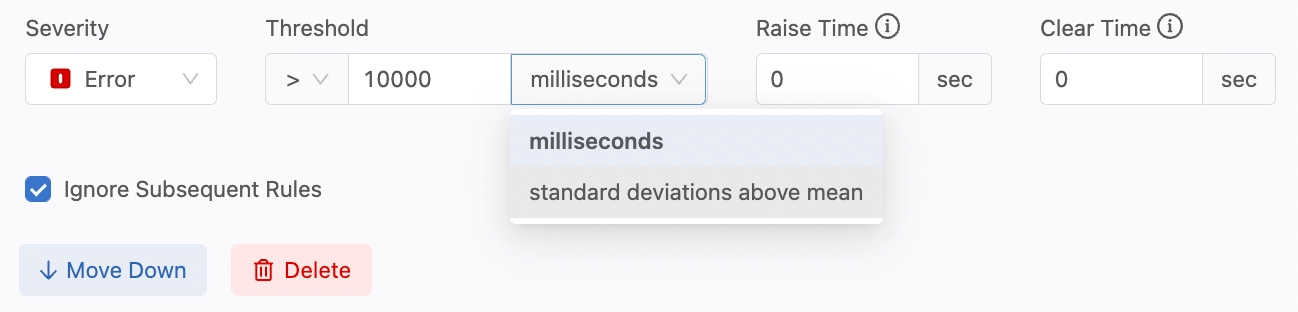 View full-size image
View full-size image- Raise Time: Type the number of seconds that CloudVision must wait after the threshold limit is reached to raise the event
- Clear Time: Type the number of seconds that CloudVision must wait after the current value recedes from the threshold limit to delete the event
- Active Devices and Interfaces: Leave the Active Devices and Interfaces fields blank to generate an event when the event type is triggered on any network device or interface. Select devices and interfaces using tag queries to generate an event only when it is triggered on specific devices or interfaces.
- Make sure that the checkbox next to Generate an Event is marked to enable an event to be generated
- Determine where the rule should fall in the rule sequence. Click Move Up or Move Down to change the rule order
- Click the checkbox next to Ignore Subsequent Rules to stop CloudVision from checking the devices or interfaces that you've specified in the Active Devices field against subsequent rules for the event type.
If you have not specified any devices or interfaces in the rule conditions, then clicking the Ignore Subsequent Rules checkbox will disable all subsequent rules by preventing CloudVision from checking them against any devices or interfaces
- Optionally add a rule label
 View full-size image
View full-size imageA rule label can be added as a condition to event rules. When the label matches, an event will be triggered.
- Click Save Changes
Reorder an Event Rule
CloudVision processes rules sequentially, so changing their order can impact event generation. Most importantly, a rule that includes an enabled Ignore Subsequent Rules checkbox will disable subsequent rules for the devices or interfaces that you've specified in the Active Devices field. If you have not specified any devices or interfaces in the rule conditions, then an enabled Ignore Subsequent Rules checkbox will disable all subsequent rules by preventing CloudVision from checking them against any devices or interfaces.
To reorder an event rule:
- Select an event type from the sidebar in Generation Configuration
- Click Move Up or Move Down on an event rule to change its order in the sequence
- Click Save Changes
Disabling an Event
When you disable an event, you ignore it entirely by preventing both event generation and notification generation for the event type. This is different from acknowledging an event, since an acknowledged event will still be generated and will be visible in the Event List.
You can disable all events for an event type or you can create exceptions that will allow events of a certain type to be generated only when they are triggered on selected devices or interfaces.
Disable All Events for a Selected Event Type
- From the sidebar in Generation Configuration, click the event type that you would like to disable
- Click Add Rule
- Select the Ignore Subsequent Rules checkbox and ensure that the Generate an Event checkbox is not selected
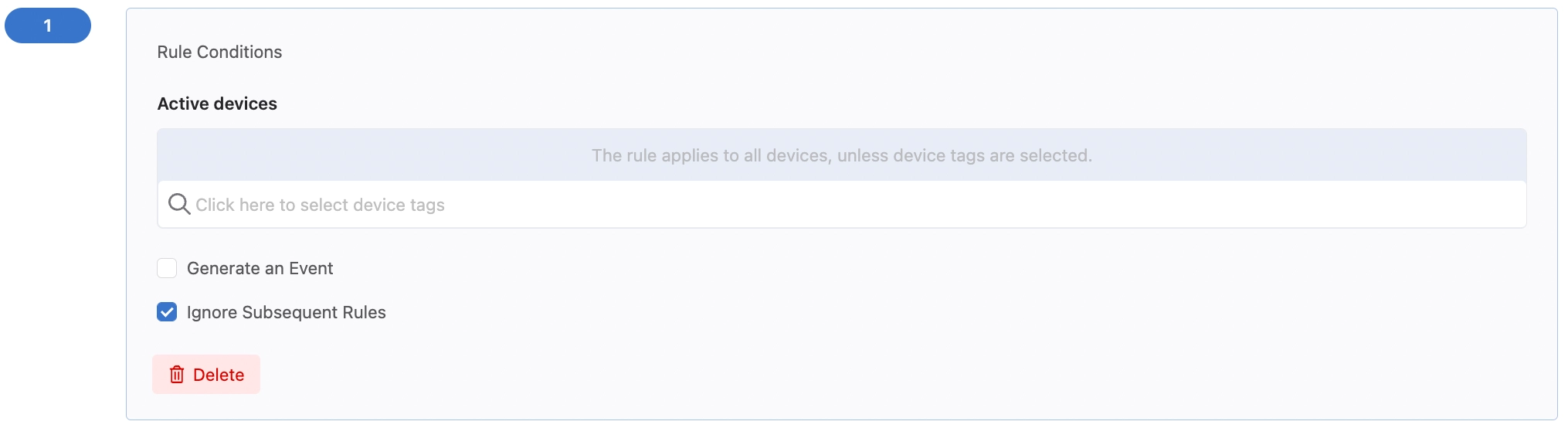 View full-size image
View full-size image - Click Save
Disabling a Selected Event Type with Exceptions
- From the sidebar in Generation Configuration, click the event type that you would like to disable
- Click Add Rule
- Configure the devices that you'd like an event generated for by selecting the appropriate device tags in the Active Devices field. Begin typing in the field to populate the dropdown with tags
- Select both the Generate an Event and the Ignore Subsequent Rules checkboxes
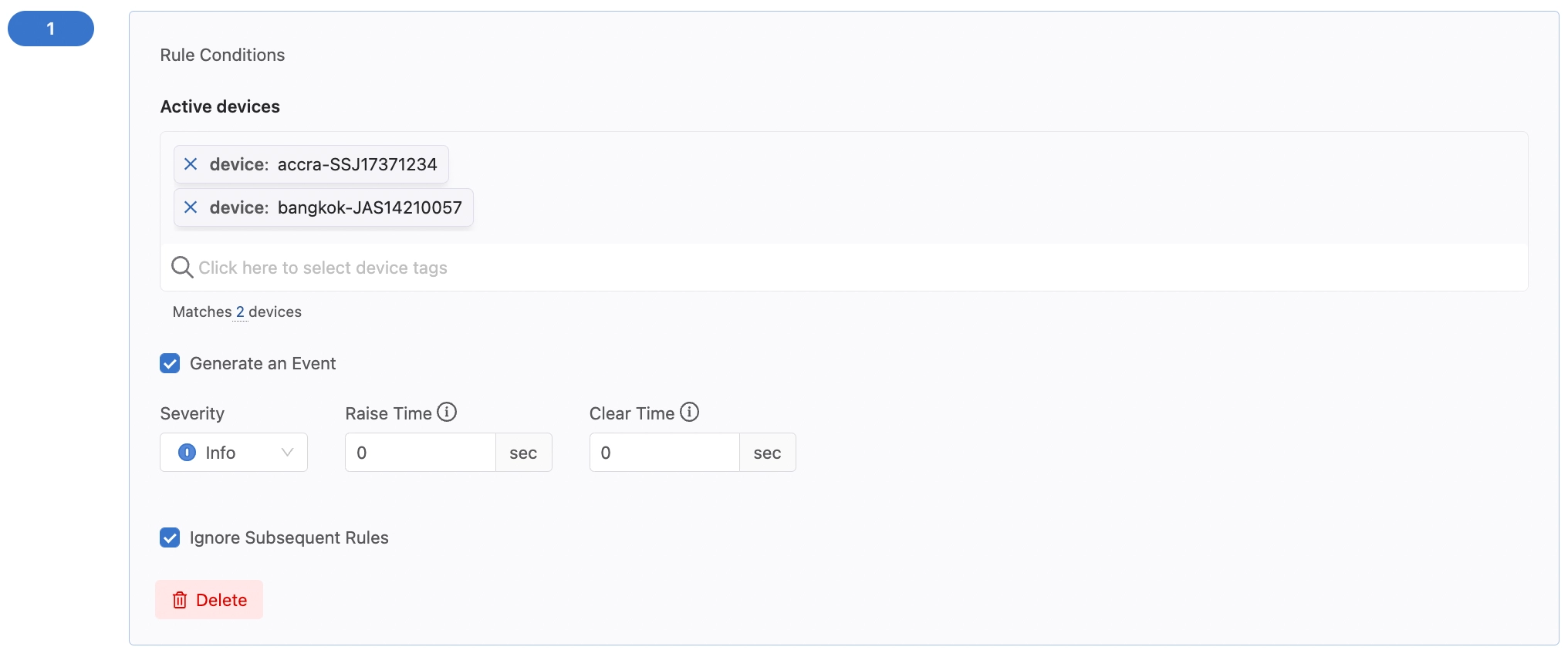 View full-size image
View full-size image - Click Add Rule
- In the new rule panel, select the Ignore Subsequent Rules checkbox and ensure that the Generate an Event checkbox is not selected. This prevents CloudVision from generating additional events of this type according to default rules
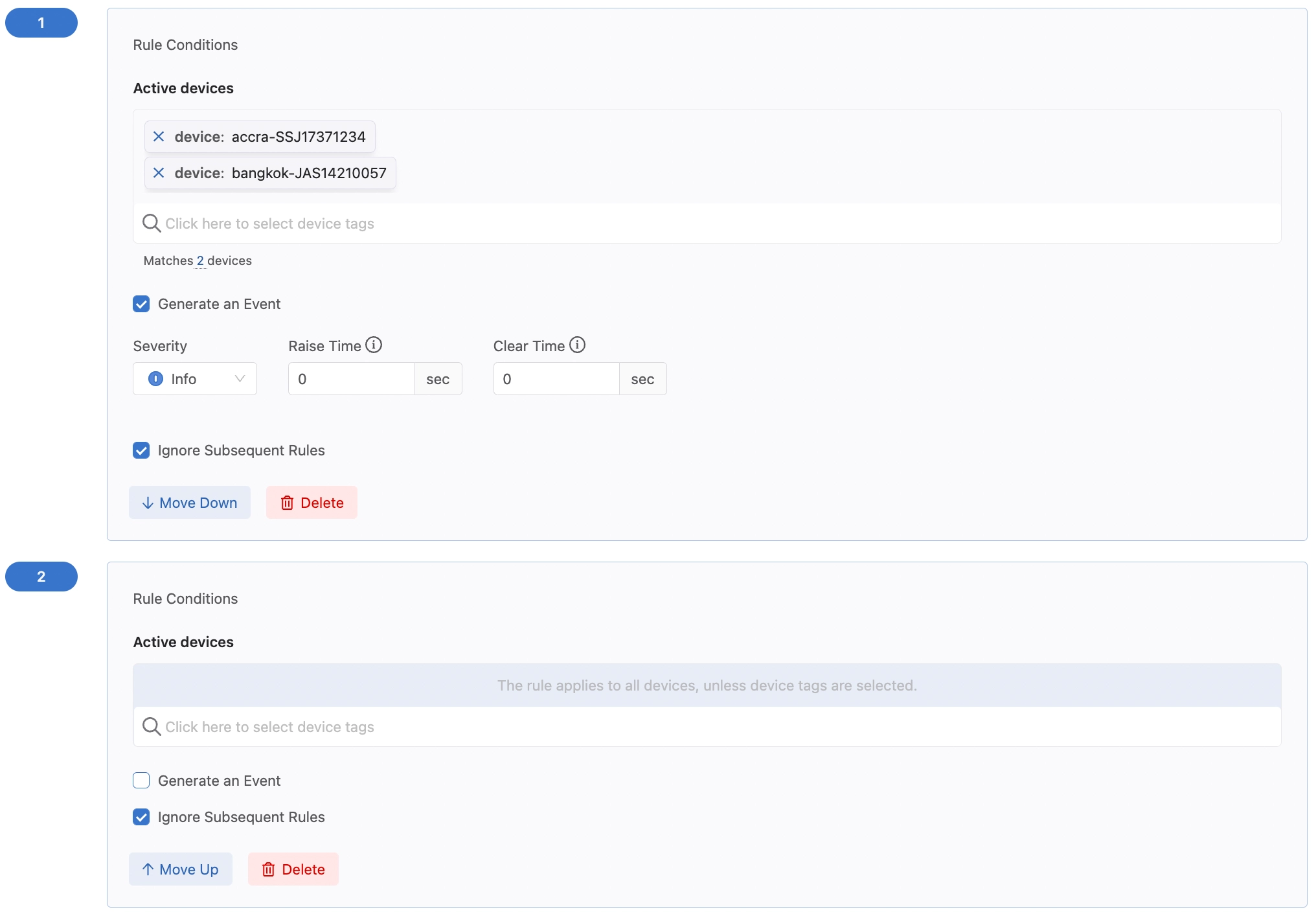 View full-size image
View full-size image - Click Save Changes